Here are my experiment with installing Oracle Linux Server (Enterprise Edition) on VMware server 2 (free edition).
1. Choose "Create Virtual Machine" on Summary tag.
2. Enter Name of Virtual Machine you want to create, if you have more than one datastore, choose one. click Next.
3. On the radio button choose "Linux Operating" with version "Other 2.6.x Linux (32-bit)"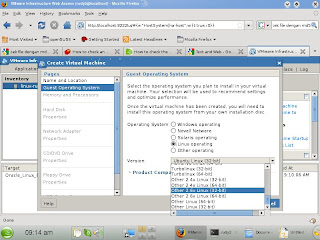
4. Set virtual Memory and Processors, this setting is depending on the configuration of your PC. if it is finished, click Next.
5. Specify the hard disk space do you want to create.
6. Add the Network Adapter.
7. Use the network bridge.
8. On CD/DVD Drive, specify the source file. If you have the ISO file, choose "Use an ISO", if the source from physical CD/DVD Drive, choose "use a Physical Drive".
9. If you need floopy drive, you can add it. But i dont choose to install it.
10. But in this step i choose to add a USB device. Click next.
11. Finish
12. Turn on the machine.
13. Click at the "Console" tag, then click console to open the console in a new window.
Now you have the host for install the Oracle Linux Enterprise. Then you just follow the installation instruction.
Installing Oracle Enterprise Linux 5 on VMware Server 2
Posted by
dhee
Tuesday, June 23, 2009
0 comments:
Post a Comment